The Project window has two parts: left panel with the project tree and right dialog corresponding to the currently selected item in the tree (so called "Project dialogs").
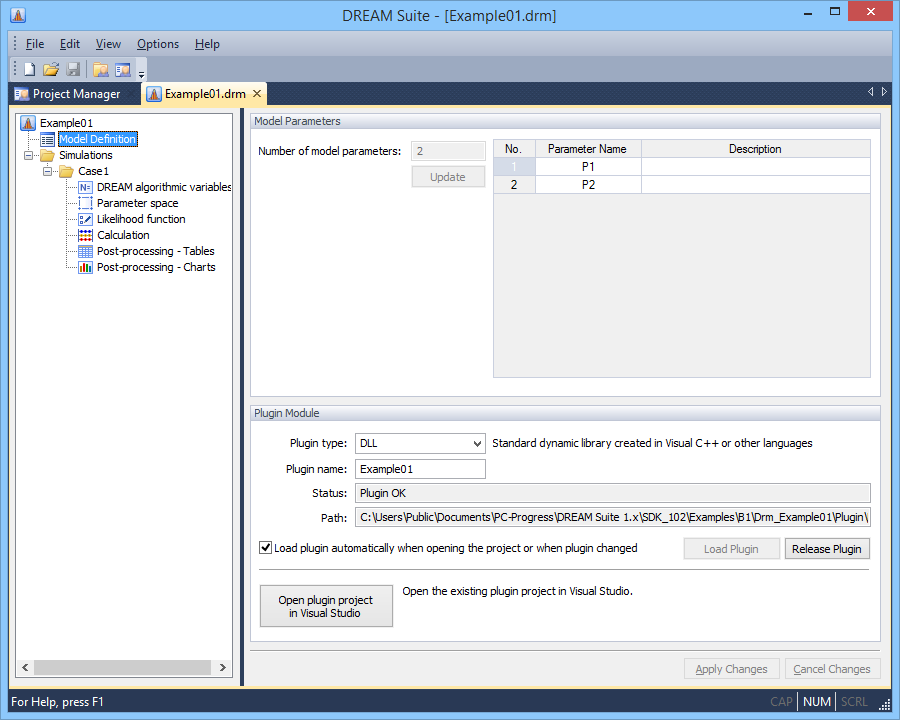
Figure 3.3.1. Project window example.
Changing project data
When you open a project, all of its data files are copied to a temporary directory and all changes are performed in this directory. This means that original files remain unchanged unless you utilize the "Save" command. This allows you to make various changes, including deleting or recalculating results, without losing the original data. A changed project can be easily recognized by the "*" symbol, which is added to the project name displayed in the project window titlebar. When closing a changed project, the user is prompted to save changes.
If you make any changes in the active project dialog, these changes are automatically accepted (i.e. transferred from the dialog to project data in memory) when leaving the page. However, most project dialogs have the buttons "Apply Changes" and "Cancel Changes" that enable you to apply or cancel latest changes without leaving the page. If you enter an invalid data, you are not allowed to leave the page and you must either fix the incorrect data or cancel your changes using the "Cancel Changes" button.