DREAM Suite installation includes a simple console application, which calls DREAM Solver and plugin modules of demo examples. It can be used to recalculate all demo examples (under assumption that the user has a valid license for DREAM Solver). The C++ source code of this application is available in DREAM SDK\DreamAppTest directory (the full path is usually C:\Users\Public\Documents\PC-Progress\DREAM Suite 1.x\SDK\DreamAppTest) and demonstrates how to initialize DREAM Solver (COM Server), attach a plugin module and calculation observer and run the calculation. It simply shows how to use DREAM Solver outside DREAM Suite main program (GUI).
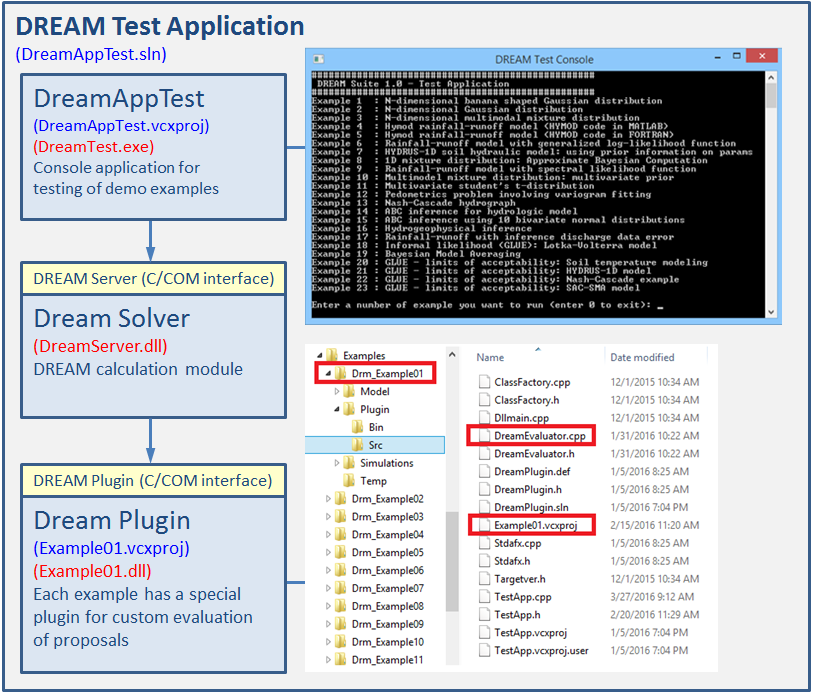
Figure 5.2.1. DREAM Console Application schema.
Running DREAM Console Application
Compiled executable DreamTest.exe is available in DREAM Suite program files directory (the full path is usually C:\Program Files (x86)\PC-Progress\DREAM Suite 1.x\Bin) and its shortcut is available in All Programs (All apps) – PC-Progress – DREAM Test Console. Note that when working with DREAM Console application, most of input data are defined by the plugin module - unlike the DREAM Suite main program, which allows entering data via GUI.
Opening DREAM Console Application in Visual Studio
To open DREAM Console Application in Visual Studio, open solution DreamAppTest.sln located in DREAM SDK directory (the full path is usually C:\Users\Public\Documents\PC-Progress\DREAM Suite 1.x\SDK\DreamAppTest.sln). Note that all DREAM Suite projects have been developed in Visual Studio 2013. If you are using Visual Studio 2015 (or a newer version), you will need to upgrade the projects, which can be done automatically when opening the solution in Visual Studio (see figure 6.1.2) - just click the OK button. More information about using the DREAM Solver can be found in DREAM Solver documentation.
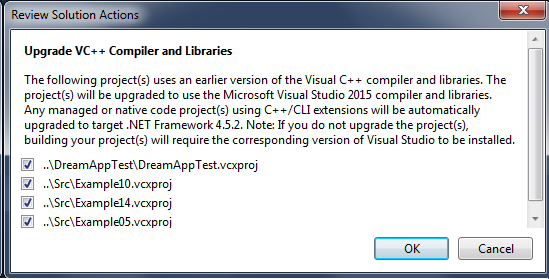
Figure 6.1.2. Convert DREAM Console Application solution (developed in VS 2013) to VS 2015 format